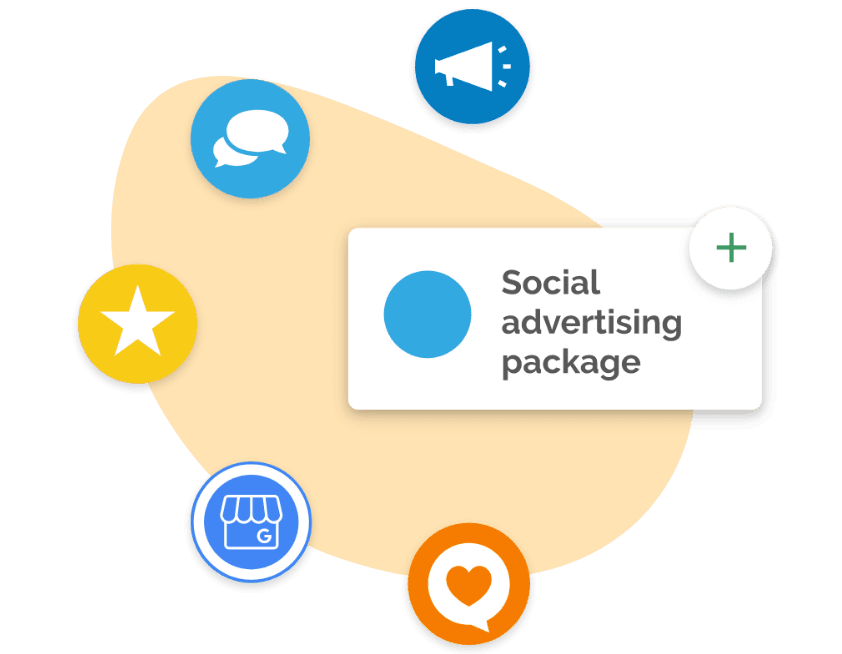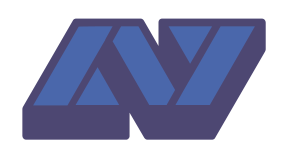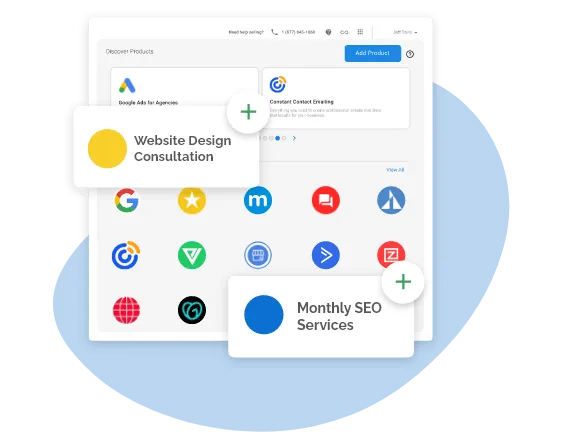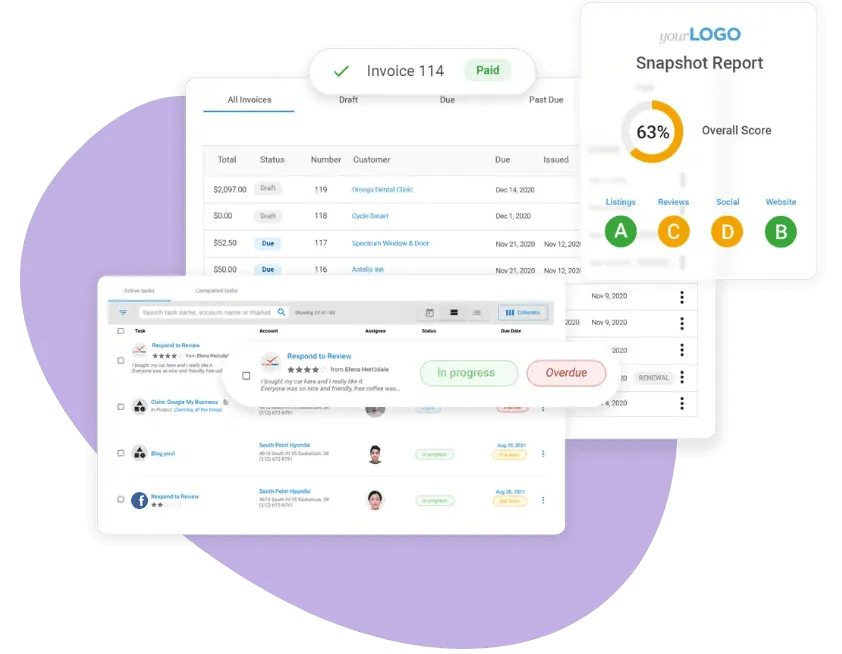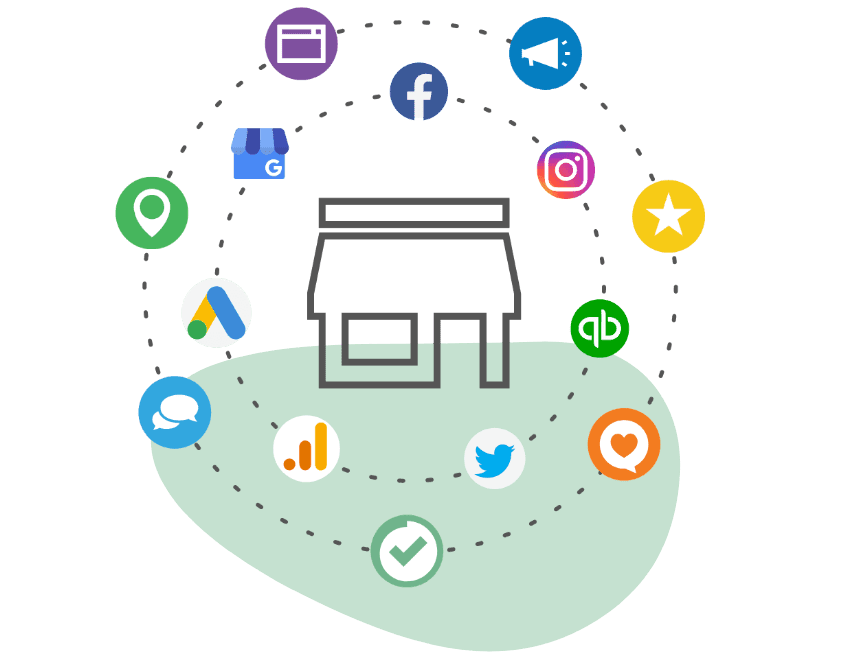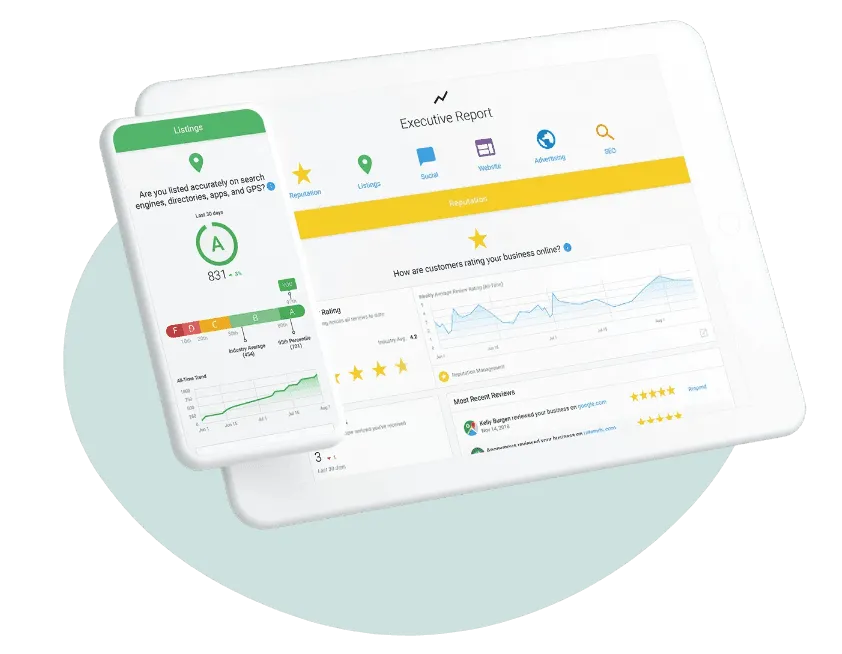Frequently Asked Questions
How do I get started?
Getting started is easy! Just click the “Get Started” button on the page to schedule a free consultation with our team. We’ll learn more about your business and goals, and then we’ll get you set up with a free demo of our platform.
How much does it cost?
We offer a variety of solutions for businesses of all sizes. Our pricing is based on the products and services you choose to use, and we’ll work with you to find the right combination for your business. Book a free consultation to learn more!
How long does it take to get set up?
We can get you set up with a free demo of our platform in as little as 30 minutes. From there, we’ll work with you to determine the right combination of products and services for your business, and we’ll get you set up with a customized solution.
What if I don’t have time to manage my account?
We’ve got you covered! We offer a variety of managed services, including social media management, listings management, and more. Our team of experts will work with you to determine the right combination of products and services for your business.
What if I have more questions?
We’re here to help! If you have any questions, just click the “Get Started” button on the page to schedule a free consultation with our team. We’ll learn more about your business and goals, and we’ll answer any questions you have.